
JP’s search engine is located in the menu bar at the top of every page and is marked by the magnifying glass icon.
The JP Reference Indexing and Query engine, which is not available on any other website, can radically change how you use the JP site. Below are a few tips on how best to make use of this powerful tool. If, after reading these tips, you still have questions or experience any difficulties, post a comment at the bottom of this page.
Suggested searches to see the engine at work:
Matt 6-9 Luke 1-4 Matt 6:19-21 Matt 6-9 Dwelling (the root “Dwell” is also searched) Matt 6-9 NOT Dwelling Matt 6-9 OR Dwelling Dwelling Place "Dwelling Place" (quotes require the phrase)
How the Search Engine Works
Basic Queries
There are three types of basic queries: Terms, Phrases, and References.
TERMS
A term (also known as keyword) is a single word, such as enigmatic. With the JP search engine you can search many terms simultaneously. The returned documents will contain ALL the terms you enter. For example, if you search for enigmatic dwells method, the returned documents will be all the pages on JP’s website that contain all three of these terms. (Documents that contain that only two of the three search terms will not be returned.) Results will include roots of the search terms. For example, a search for the term dwelling will return documents with the the words dwelling, dwell, and dwells.
PHRASES
A phrase is a group of words which are grouped by double quotes such as “bare foot”. Results for phrase queries will return documents that contain the exact phrase.
REFERENCES
A reference is any typical citation of a Scripture passage or other ancient source. For example, Matt 6:1-6 or Avot 2. If you enter both chapter and verse into the search, then just those verses will be returned. If you enter only a chapter or group of chapters, e.g., Luke 3-6, then any references to verses in those chapters will be returned.
MIX AND MATCH
The real power of JP’s new search engine is the ability to mix and match the three types of queries in a single search. For example:
power "dwelling place" Matt 1-5
Highlighting
JP’s search engine makes an effort to provide a snippet of the article and highlight in red the terms, phrases or references that match your search. Providing these highlights is much more of an art than a science, so occasionally the snippet will not provide any highlighted or relevant material. This does not mean the returned document does not contain your search Terms, Phraseses, and/or References. Highlighting is for your convenience, but remains a work in progress.
Boolean Operators
You can combine basic queries with Boolean operators to form a more complex query. Boolean operators define the relationships between Terms, Phrases, and References. We support the following Boolean operators: AND, OR, and NOT. Please note that Boolean operators must be all uppercase.
AND
This is the default operator. It will be used if there is no Boolean operator between two terms. For example:
enigmatic dwelling
is the same as
enigmatic AND dwelling
OR
This operator makes its surrounding terms optional, but at least one must match the document. For example:
enigmatic OR dwelling
will return documents that have either the word enigmatic or dwelling (but not necessarily both). Similarly, a search for:
enigmatic OR Mt 3-6
will return documents that have either the term enigmatic or references to Matthew chapters 3, 4, 5 or 6.
NOT
The NOT operator excludes documents that contain the term (or phrase) after NOT. For example:
enigmatic NOT dwelling
will return documents that have the word enigmatic but not dwelling. You can use the NOT operator several times in the same query. For example:
enigmatic NOT dwelling NOT music
enigmatic NOT dwelling NOT Luke 3
Specifying Author or Title for queries
Two fields can also be searched specifically (post_author and post_title). If you want to look specifically for articles with a keyword in the title, use post_title:KEYWORD, for example:
post_title:enigmatic
You can also use parentheses to expand or contract the search query:
post_title:(enigmatic OR doublet)
Likewise, you can specify authors by using post_author to search by specific author:
post_author:buth
post_author:bivin Luke 1-5 Burden
Precedence
The order in which you enter search terms does not effect your results. AND and OR operators have the same precedence and group from left to right. For example “first OR last” is the same as “last OR first” and will return the same documents. If you need to modify precedence for complex queries, you can use parentheses. For example:
(bad AND world) OR post_author:flusser
will return documents that have the words good AND world, or documents that are written by the author Flusser. On the other hand, the search
bad AND (world OR post_author:flusser)
will return documents that have the term good and also are either written by Flusser or contain the term world.
A search for
enigmatic NOT (dwelling OR Sabbath OR Body)
will return documents that contain the term enigmatic but not the terms dwelling, Sabbath, or body.
What Sources Are Indexed By The Engine?
The list is ever expanding; currently we are handling over 20,000 different abbreviations of over 5,000 different works. The number of sources might sound larger than it needs to be, but (for the purposes of searching) each book of the Bible is considered a separate source. The Pseudepigrapha, Dead Sea Scrolls, Apocrypha and Writings of the Church Fathers are indexed as well:
Onomasticon 74.16 Didache 2.2 4QDeut
Searching Mishnah, Tosefta, and Talmud
At the present time, indexing Talmudic sources requires you to specify JT or BT. For example, different authors might use b. Ber. 60b; BT Ber. 60b; b. Berachot 60b; or Babylonian Talmud, Berachot 60b to refer to the same passage and all of those return a result. But if you just search Berachot 60b (without BT) you don’t get any results.
It is also possible to look for articles that intersect on passages:
Avot de Rabbi Natan 1-4 Luke 8
Or even more specific intersections:
Matt 7 NOT Matt 7:12
Background

Search Engine Developer Brian Becker
BRIAN BECKER:
Since 1996, when I began working on the JP website, a problem has been nagging at me: there was no good way to search Bible references. For one thing, authors use different abbreviations, so it is necessary to search for “Matthew” and “Matt” and “Mt” just to get all of the references to Matthew. Some books have over 10 different abbreviations. Second, all other search engines ignore colons and periods, so if I searched for Matthew 3:10 on Google, Yahoo or Bing the search results were terrible. Results included references like Matthew 27:3-10 (because it matches the 3, the 10 and Matthew). But that’s not what I was looking for….
I tried several times to conquer the issue programmatically, and in 2009 we released ReferenceSearch.org, which crawled the JP site and other websites and indexed all the references for easy searching. However, that didn’t fully solve the problem, because it did not allow for keyword searches like normal search engines. Earlier this year I finally discovered a way to merge the two searches, and David Bivin raised the money to complete the programming work.
In 2018 we once again raised money to redo the search engine and upgrade it from Google AppEngine and Searchify to all being housed at Amazon Web Services. The first reason for this change was that our use of AppEngine was being phased out. After researching options, I found the speed of searches provided by AWS Cloudsearch to be outstanding. The second reason for this change is that is often necessary to reindex the search engine. The old system took up to 6 hours to reindex and it had to be helped along the way. This new version reindexes the entire Jersualem Perspective website in under 10 minutes.
No other search engine in the world has these powerful features. We are pleased to provide them to you!

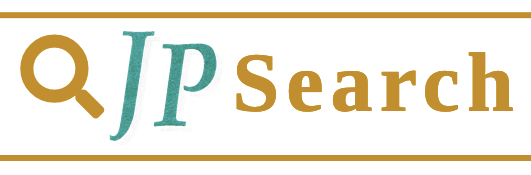
Comments 3
You give great information on how to use the ‘Reference Indexing and Query’ engine. But what is remarkably absent is how to access it. HOW DO I GET TO THE SEARCH ENGINE?
Thanks,
Terry
Agreed!! Where is the search engine page or icon so I can use it? I am using Android. Thanks. Chris
Author
The menu across the top, next to the word “Shop” is a search icon (looks like a magnifying glass), that will allow you to search the site.